
Can I apply a rule to cut PDF pages in batches by using A-PDF Page Cut?
Question
I have a batch of PDF files whose pages are composed of 4 parts, and I need to cut each page into 4 pieces. I know it's easy to do that by adding a vertical cutting line and a horizontal cutting line, but it's quite troublesome to repeat this work one after another PDF file. Is it possible to use a fixed cutting rule if I use Batch Cut mode? And if yes, how can I do that?
Solution
Yes, A-PDF Page Cut allows you to apply a pre-set cutting rule while you are cutting a batch of PDF files, which can save you a lot of time and trouble. You just need to customize a rule that you want to apply to other projects and export it as a local file; and then when you need it, simply import this cutting rule. You can refer to below steps on how to apply a cutting rule in Batch Cut mode.
Step 1: Customize Rule
After you start A-PDF Page Cut, you can import a PDF or open the Demo. Then you can add cutting lines to a selected PDF page, and apply to all the other pages.
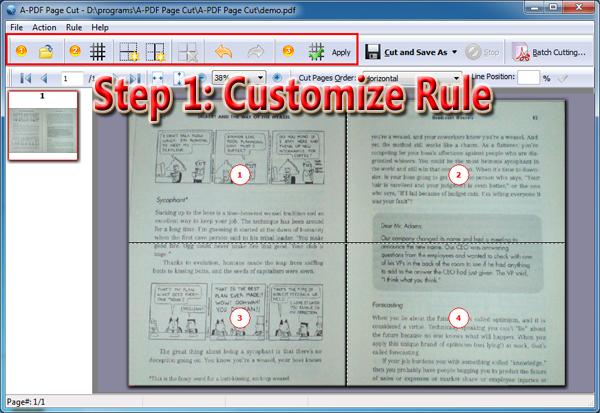
Step 2: Export Rule
Click "Rule" at the upper left and select "Export Rule" to save and export the rule(*.rul) to your computer.

Step 3: Apply Rule & Batch Cut
Click "Batch Cutting…" and in the pop-up window, add PDF files that you want to cut. And next, click "Rule File" and then "Browse…" to select the rule file you exported before. At last click "Cut And Save as" to start cutting the PDF files using the pre-set cutting rule.
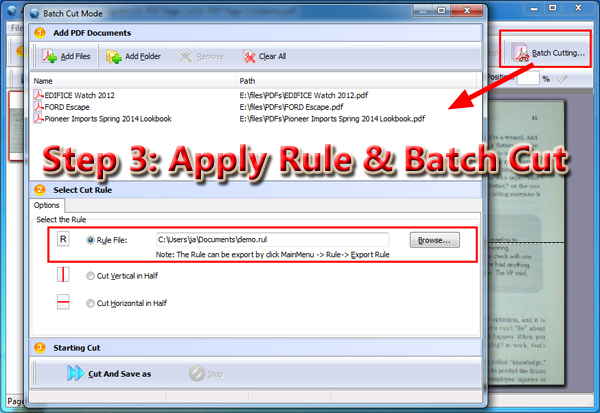
Related products
- A-PDF Split - Split any Acrobat PDF file into separate pdf files base on page, bookmark and more
- A-PDF Page Crop - crop or removes the white margins (space) of PDF pages
- A-PDF Page Master - Manage and organize PDF document pages, including edit, arrange, merge, extract etc.
We always like improving our products based on your suggestions. Please send your feedback (or ask questions) to us in the contact page.
 Follow us
Follow us  Newsletter
Newsletter