
Can I select different render engines to import PDF files to A-PDF To Flash?
Question
Solution
With A-PDF To Flash, you are allowed to select different render engines to import your PDF file easily.
Just do as the following steps:
Step 1: Launch the program and then click the "Create New" button to enter into the interface.
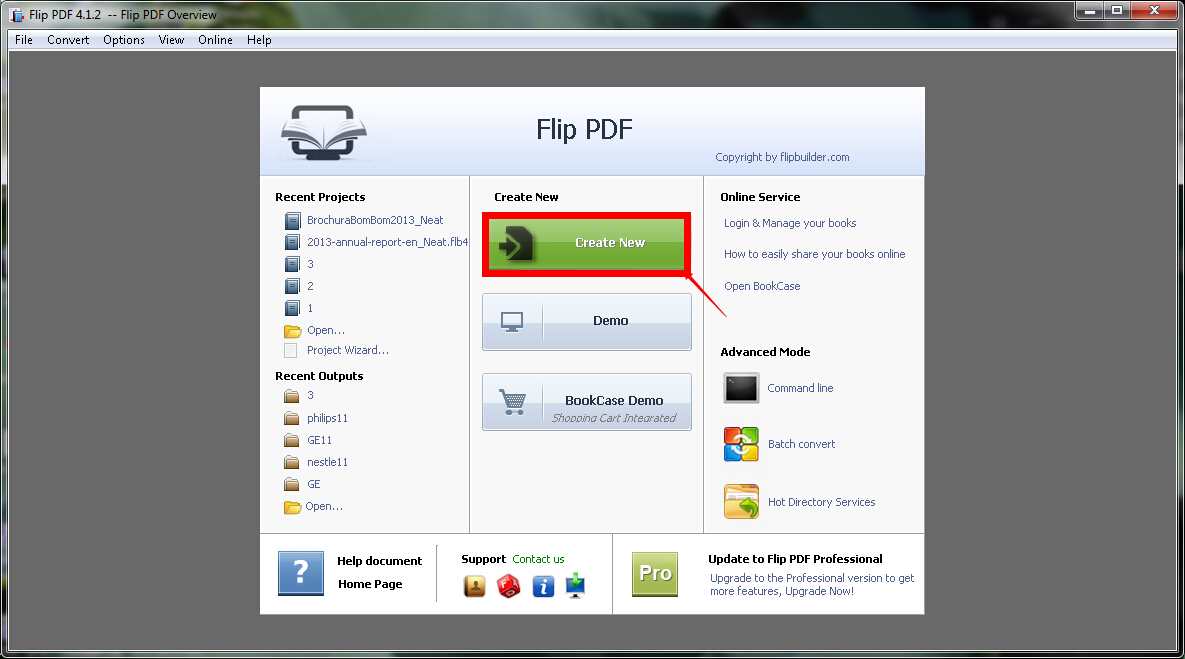
Step 2: Click the "Browse" button to choose your PDF file to import and then click the "Open" button.
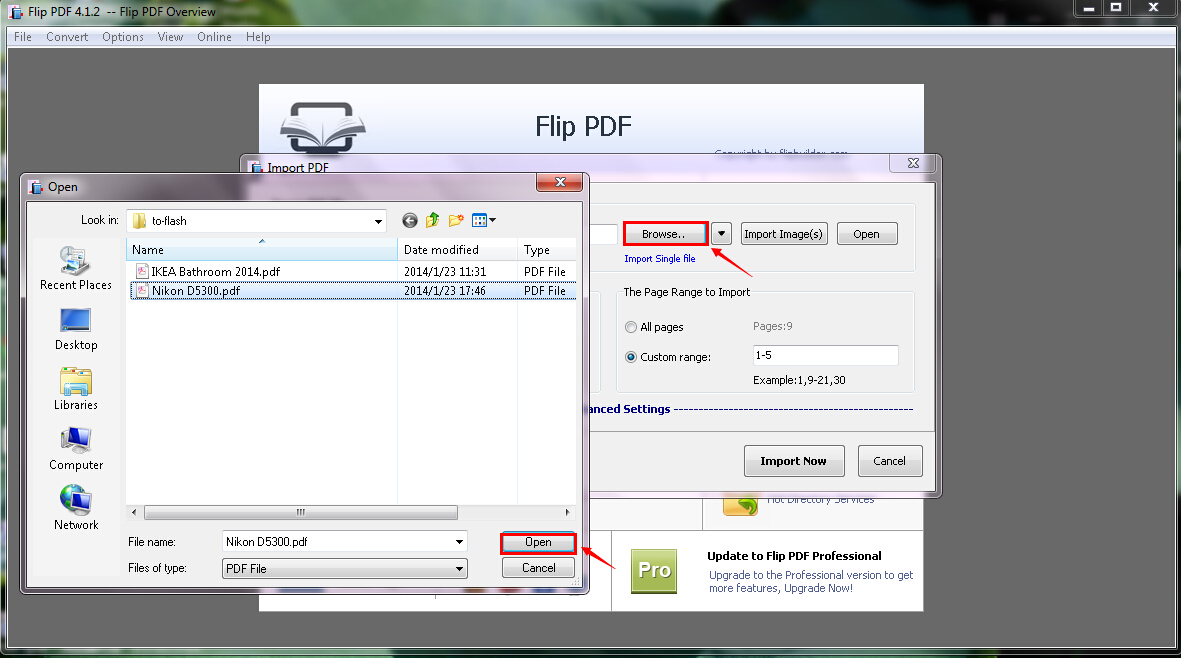
Step 3: Click the "Advanced Settings" tab and then you will find the "Render Engine" tab.
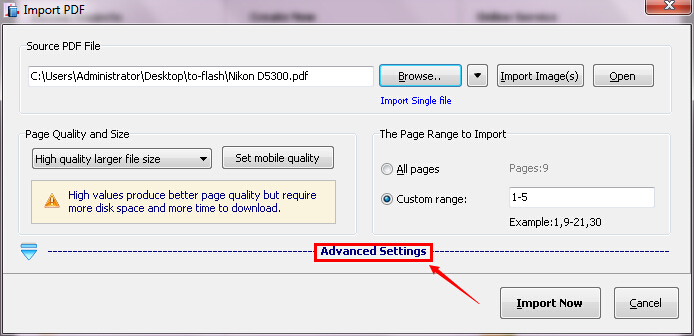
Step 4: Click the "SWF" button and then you are allowed to select different render engines to import your PDF file. There are three kinds of render engines. They are "SWF", "GPL Ghostscripts" and "Inner Library". Click the "OK" button after you have selected a render engine for the conversion.
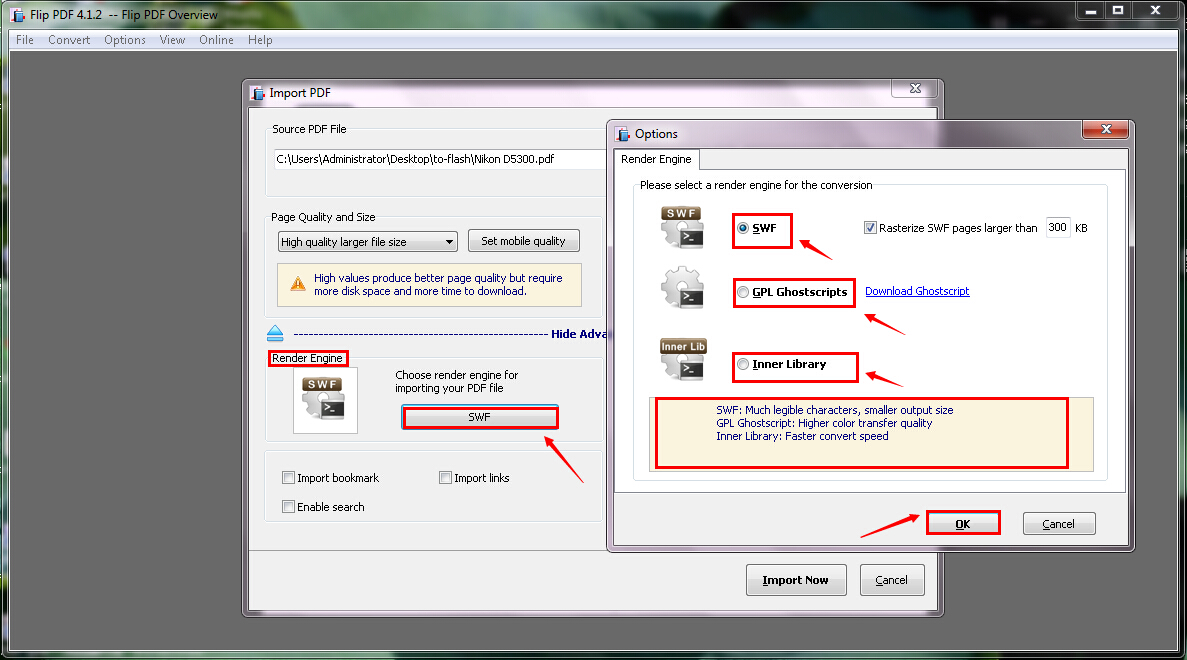
Step 5: Click the "Import Now" button to start the conversion.
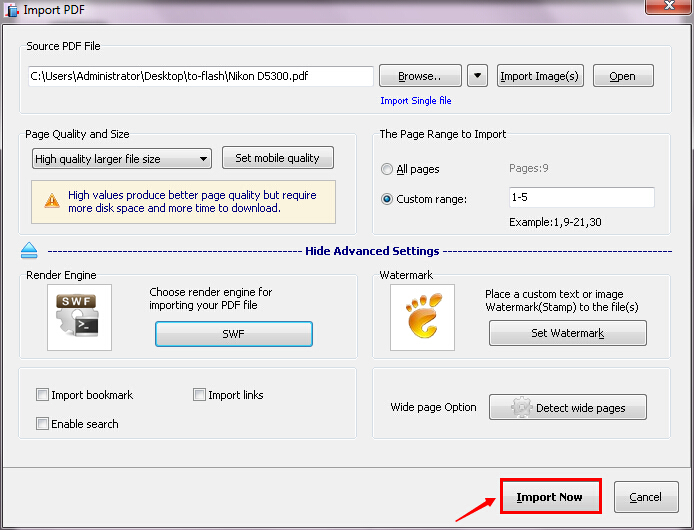
Related products
- A-PDF Watermark - Add image and text watermarks to a batch of Acrobat PDF documents
- A-PDF Number - Add/create page number in PDF pages
- A-PDF Label - Batch add formatted dynamic Label fields (mailing label) such as Name, Address, City to custom PDF templates (such as in form letters, on envelopes, business card, name badge and so on) for printing, The Label fields lists information come from a spreadsheet in MS Excel file
We always like improving our products based on your suggestions. Please send your feedback (or ask questions) to us in the contact page.
 Follow us
Follow us  Newsletter
Newsletter