
Guide for add a "Home Button" on your flipbook by PDF to Flipbook Online Converter
Question
Solution
To use A-PDF to Flipbook add a link button in flipbook, you may follow the follow steps:
Step1: Open A-PDF to Flipbook program and import object PDF files for conversion;
Step2: Choose Classical template from flash templates box
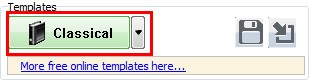
(You can use our provided templates, or free download online templates)
Step3: Find Home Button on Design Setting panel, set settings in "Home Button" bar: Home button Visible -> Show; input link into "Page URL".
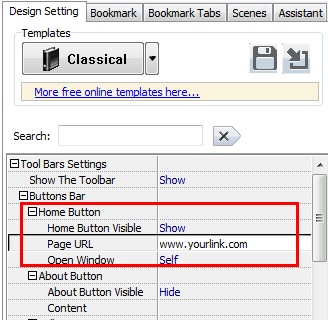
Step4: Click "Apply Change" button to refresh you settings and you will found the home button has been added in your flash toolbar. When you or your readers click the home button, you’re be leaded to the appointed website.
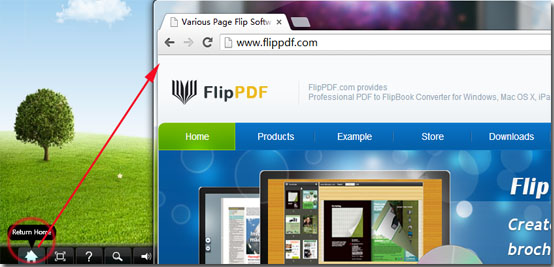
Related products
- A-PDF AutoMail - Bulk email software for automatically send PDF documents which contain recipient email addresses.
- A-PDF Quizer - Effective quiz maker software that helps to build multiple types quizzes and publish online
- A-PDF Barcode Split Service - Windows Service to split scanned PDFs based on barcodes or blank pages
We always like improving our products based on your suggestions. Please send your feedback (or ask questions) to us in the contact page.
 Follow us
Follow us  Newsletter
Newsletter