
How to batch split PDF files based on content with Hot Directory Mode by using A-PDF Content Splitter?
Question
Solution
With the help of A-PDF Content Splitter, you are able to batch split PDF files based on content with Hot Directory Mode in minutes.
Just follow the steps below:
Step 1: Launch the program and click the "Hot Directory Mode" tab at the bottom of the interface.
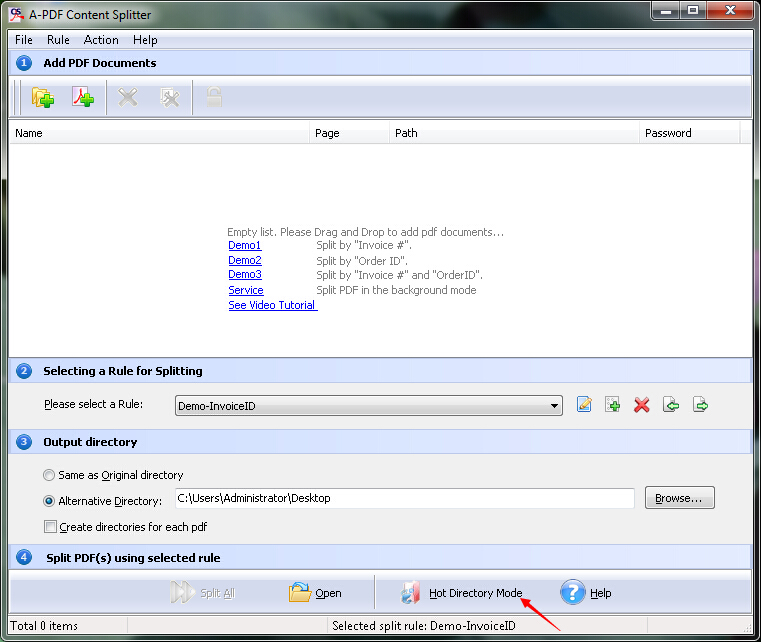
Step 2: Click the "Add" button to select monitor and output directories and apply a split rule.
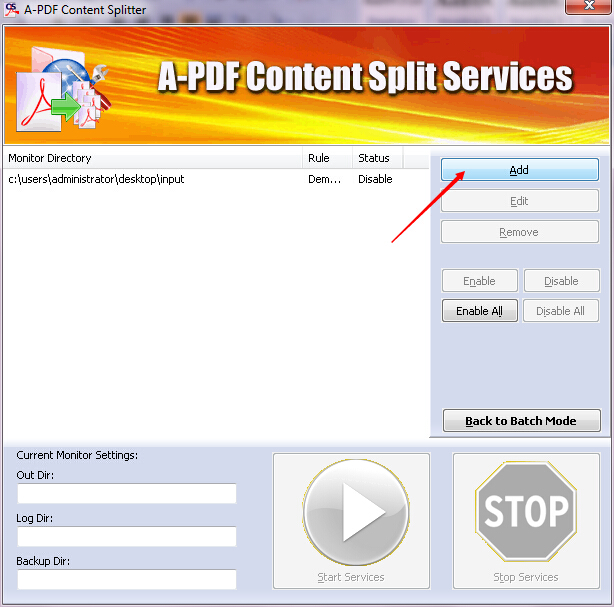
Step 3: Click the "Browse" button to select the "Monitored Directory". You need to choose a folder or make a new folder and then click the "OK" button.
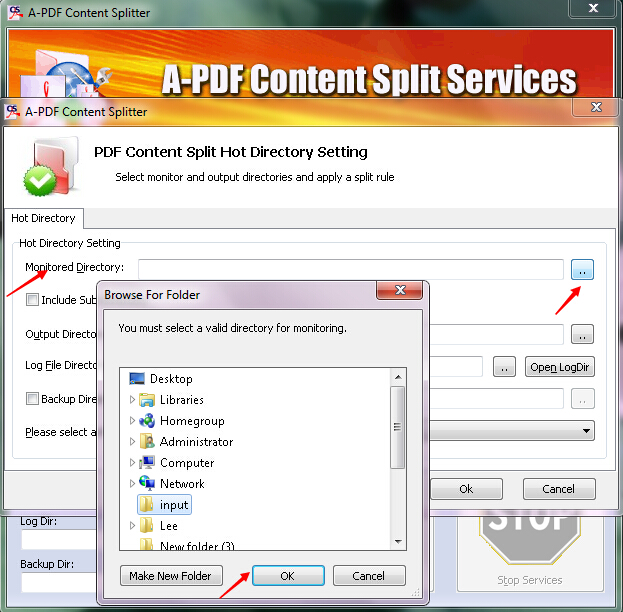
Step 4: Click the "Browse" button to select the "Output Directory". Also, you can choose an existing folder or create a new folder and then click the "OK" button.
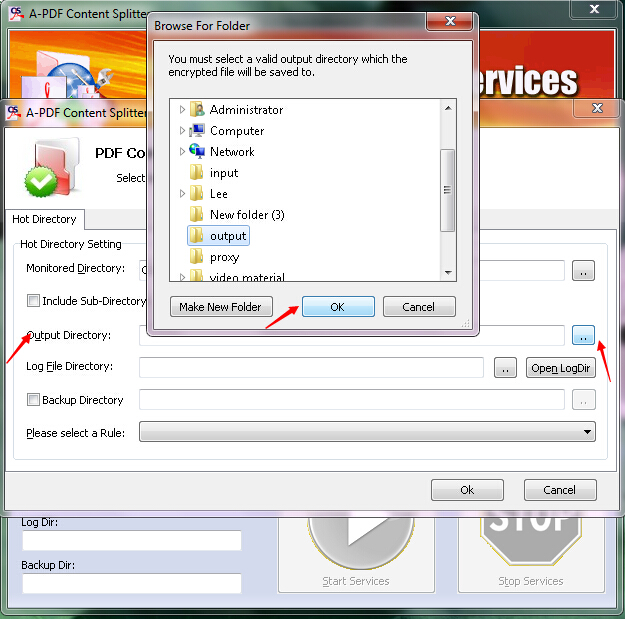
Step 5: Click the "Browse" button to select the "Log File Directory". You can choose the same folder as the "Output Directory" or choose another one. Of course, you can create a new folder as well. Then, click the "OK" button.
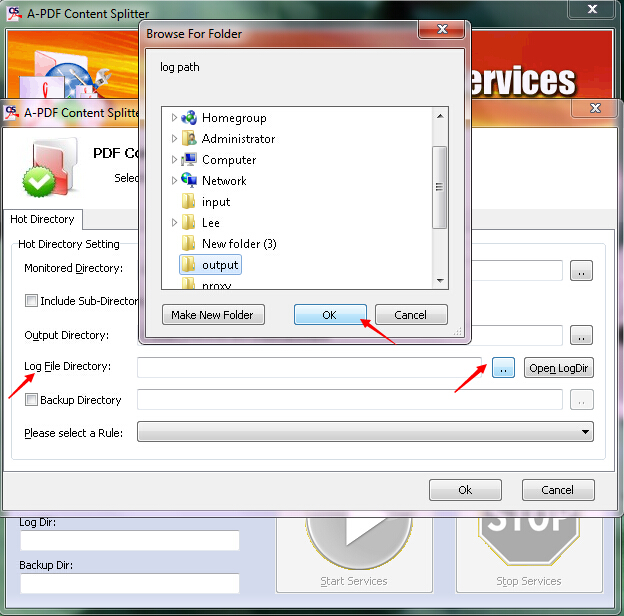
Step 6: Click the tab at the bottom of the interface to select a rule.
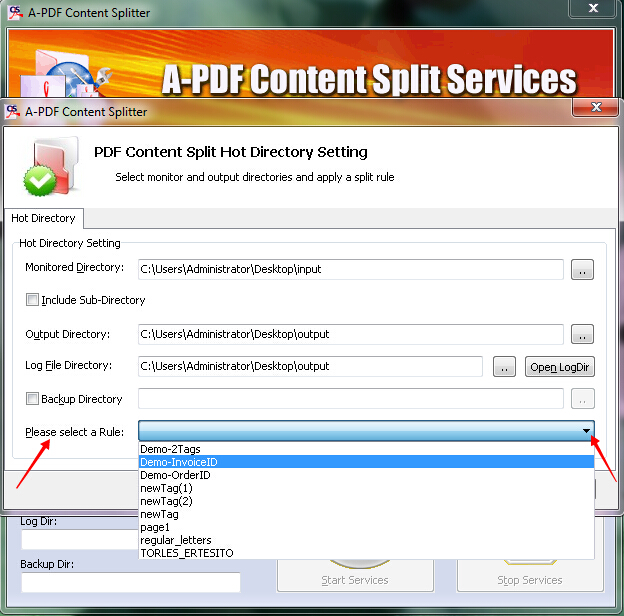
Step 7: Click the "OK" button.
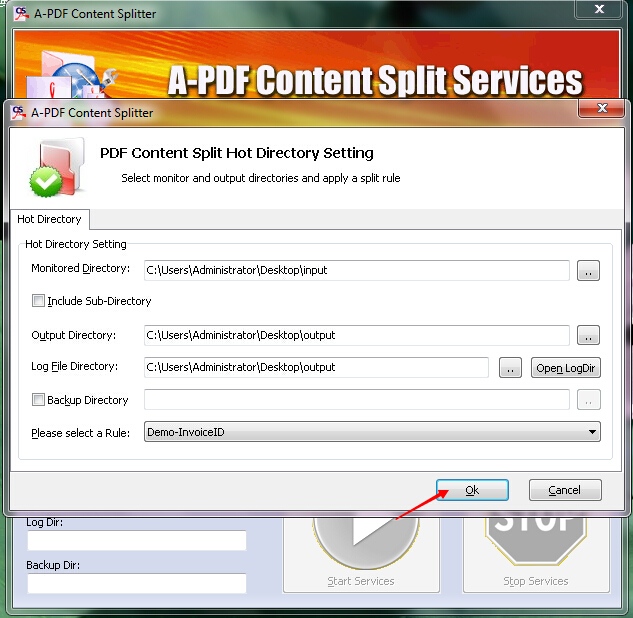
Step 8: Click the list above the interface and then you will see the "Current Monitor Settings".
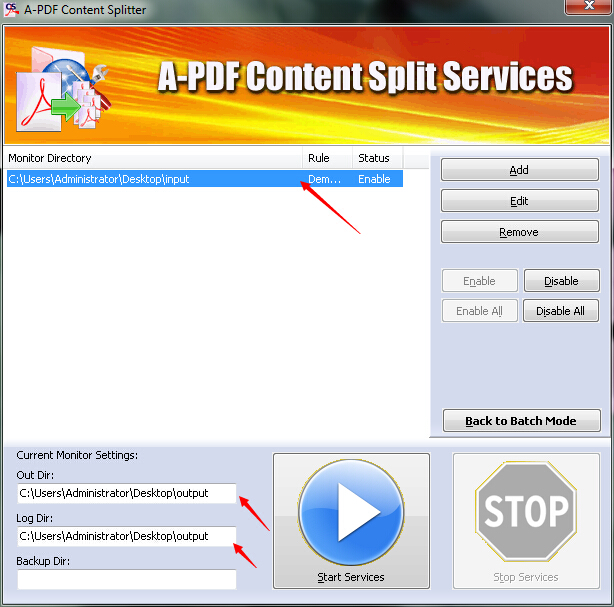
Step 9: Click the "Start Services" button to start monitoring. During the time, you can drag any PDF file into the "Monitored Directory" and then you will find the split PDF files in the "Output Directory". Also, you can find the log files in the "Log File Directory" as well.
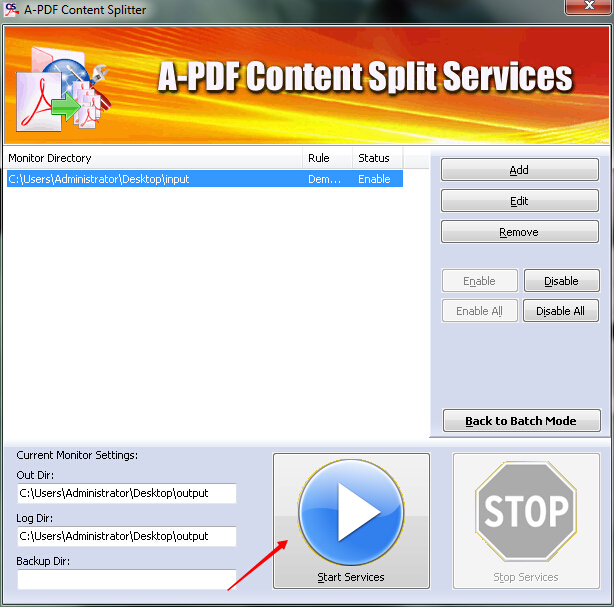
Step 10: Click the "Stop Services" button to stop monitoring.
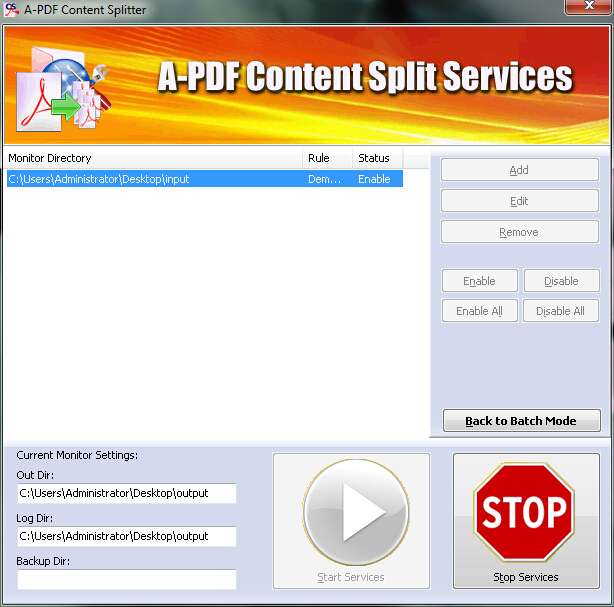
Step 11: Click the "Back to Batch Mode" button to return to the previous interface.
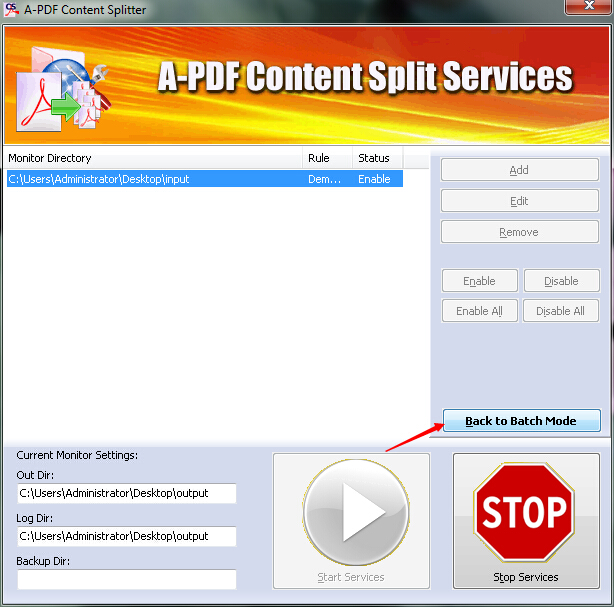
Related products
- A-PDF Split - Split any Acrobat PDF file into separate pdf files base on page, bookmark and more
- A-PDF Size Splitter - Split any Acrobat PDF file or group of files into smaller-sized pdf files
We always like improving our products based on your suggestions. Please send your feedback (or ask questions) to us in the contact page.
 Follow us
Follow us  Newsletter
Newsletter