
How to cut PDF page averagely into 8 parts with A-PDF Page Cut
Question
Solution
A-PDF Page Cut can help you settle this problem. A-PDF Page Cut provides a unique function that it can cut page into more pages in seconds. What you need to do is set the rule for cutting. It is easy to use and you can even apply different rules to different pages in one PDF. Also you can batch cut PDF files. Just as you mentioned, 8 pages is not a problem for A-PDF Page Cut.
You do not need to worry about cutting the page wrong because A-PDF Page Cut provides a visual cut marks editor to help you achieve your purpose. And the following steps will show you how to cut PDF page averagely into 8 parts.
Step 1: Open a PDF file to cut;

Step 2: Set the cutting rule;
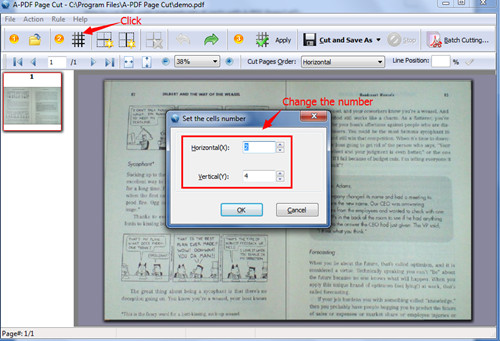
Step 3: Change the cut page order to be vertical.
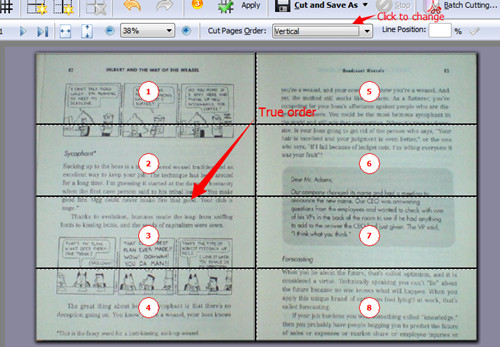
Step 4: Click two buttons -“ Apply” and “Cut and Save as”.
Related products
- A-PDF Split - Split any Acrobat PDF file into separate pdf files base on page, bookmark and more
- A-PDF Page Master - Manage and organize PDF document pages, including edit, arrange, merge, extract etc.
We always like improving our products based on your suggestions. Please send your feedback (or ask questions) to us in the contact page.
 Follow us
Follow us  Newsletter
Newsletter