
How to delete pages and insert new pages in flipbook
Question
Solution
Note: To fulfill this, you need the Professional version FlipBook Maker.
Step 1: Run the FlipBook Creator Pro and import the source PDF for your new project, or continue an existing project.
Step 2: Enter into the Page Editor Interface by choose the Edit Pages icon.
Step 3: In thumbnail panel of Page Editor, you can view all the pages of flipbook, then select the page you don’t need and click the Delete icon.
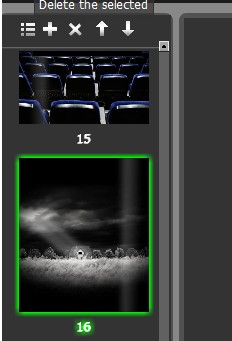
Step 4: Select the previous page of deleted page, and choose Insert Pages icon. You can insert swf, images or PDF as new page, and set it insert to “After the select page”.
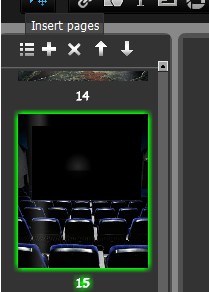
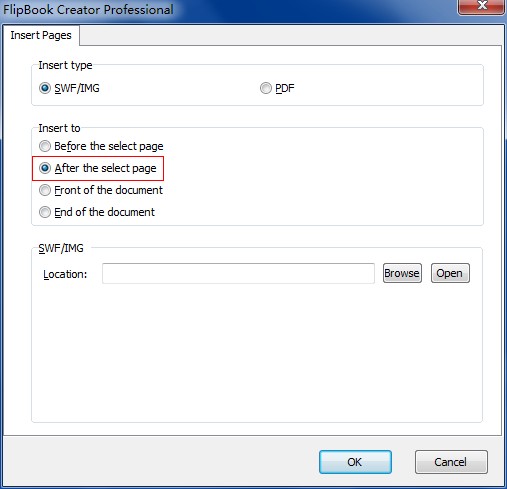
Step 5: Save above settings and and exit the page editor to preview in software.
Related products
- A-PDF FlipBOOK Maker - Convert PDF to online ebook, flash page flip brochures, christmas flipbook magazine, wedding page flip book
We always like improving our products based on your suggestions. Please send your feedback (or ask questions) to us in the contact page.
 Follow us
Follow us  Newsletter
Newsletter