
How to display online flipbook on visual bookshelf?
Question
Solution
You can try A-PDF Flipbook Maker. This powerful software does not only help you convert PDF to online flipbook, but also provide you with a wonderful digital BookCase to display your online flipbook or sell your eBooks directly with Shopping Cart integrated. With this software, you can build a visual bookshelf in a few steps:
Step 1: Convert PDF to flipbook
After you launch A-PDF Flipbook Maker, create a new project and import a PDF file. In the Design interface, customize the flipbook with different settings and features.
Step 2: Publish flipbook online
Click "Upload Online" to publish the book to our Online Hosting. Login with your email account and define settings for the flipbook, and click "Publish" to start uploading.
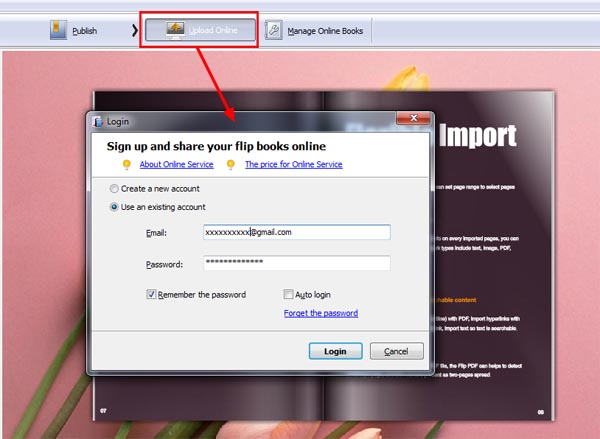
Step 3: Build your Online Bookshelf
In the software, click "Online" and then select "Manage Online BookCase" in the drop down list to build a new BookCase. After you input the BookCase name, you will get a URL to your BookCase. And every time you upload a book to our Online Hosting, you will see the book list in your BookCase.
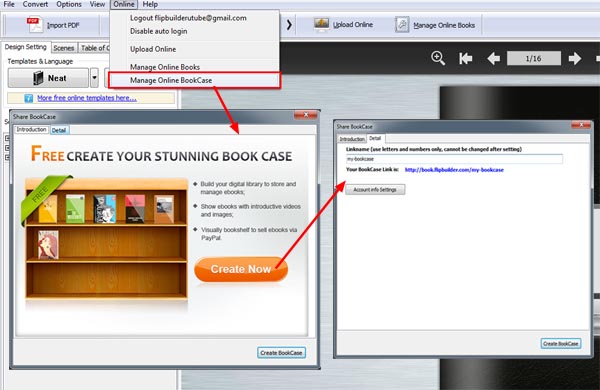
Optionally, you can publish the book in HTML and after you upload it to your server, you can add it to your bookcase by using "Add External Online Book" in "Manage Online Books" feature.
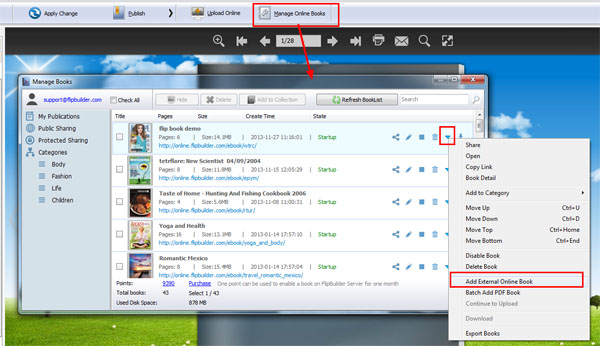
Step 4: Publish the BookCase online
After you finish customize the BookCase, you can publish it to local or upload it online directly. And you can embed the BookCase to your website or other webpages with ease.
Related products
- A-PDF to Flipbook Pro - Convert PDF to 3D flash flip book with embedded multimedia
- A-PDF to Flipbook for Mac - Publish interactive page turning book on Mac OS
We always like improving our products based on your suggestions. Please send your feedback (or ask questions) to us in the contact page.
 Follow us
Follow us  Newsletter
Newsletter