
How to embed flv video clip on flipbook pages
Question
Solution
Video Tutorial
Note: To embed video clip on pages, the A-PDF FlipBook Maker Professional is required.
Step 1 : Run FlipBook Creator Professional on PC and start new flip book project.
Step 2 : In design interface, click Edit Pages to enter into the Page Editor interface where you can apply multimedia contents on pages.

Step 3 : Click icon “Select Video Displayer to Insert” and choose a displayer, then draw a box by mouse on target page to insert the displayer.
Step 4 : In properties panel, click “Select Movie” to select the flv video clip you want to insert, you can also add f4v and mp4 video. Then you can set how to play/stop video, also the size and position of displayer.
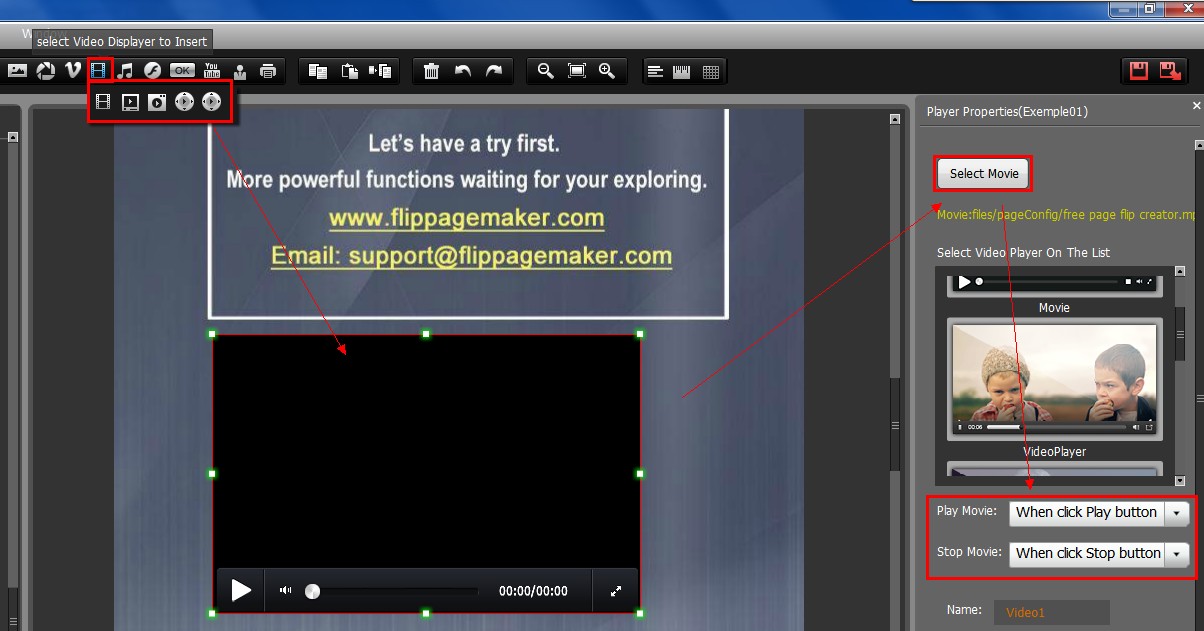
Related products
- A-PDF to Flipbook Pro - Convert PDF to 3D flash flip book with embedded multimedia
We always like improving our products based on your suggestions. Please send your feedback (or ask questions) to us in the contact page.
 Follow us
Follow us  Newsletter
Newsletter