
How to insert or delete a PDF page with Page Manager in A-PDF FlipBook Maker?
Question
Solution
With A-PDF Flip Book Maker, you are allowed to insert or delete a PDF page with Page Manager easily in minutes.
Just follow the steps below:
Step 1: Launch the program and click "Create New" to enter into the Import Interface.
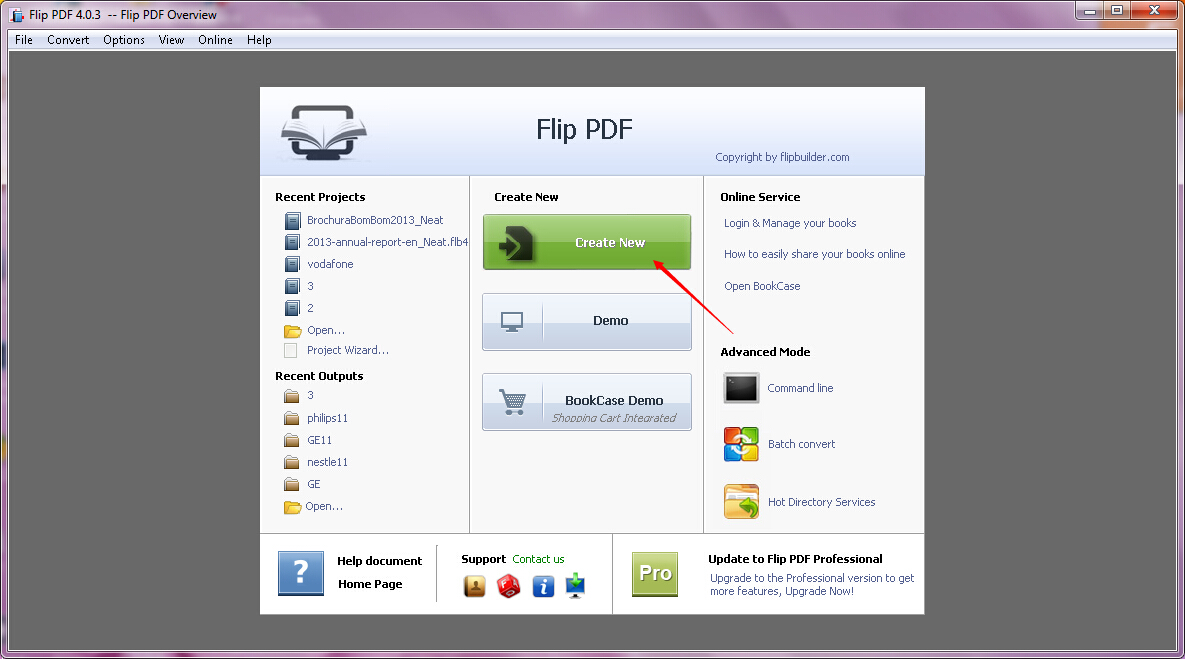
Step 2: Click the "Browse" button to choose PDF in the Import Interface.
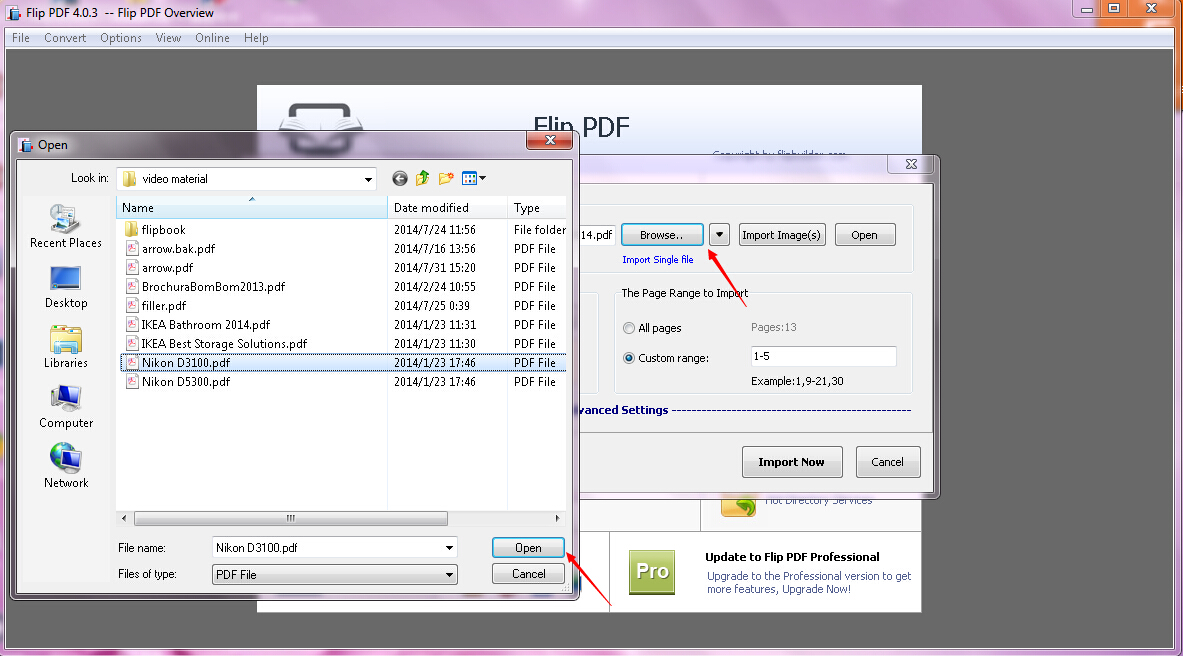
Step 3: Click "Import Now" to enter into Template Design Interface.
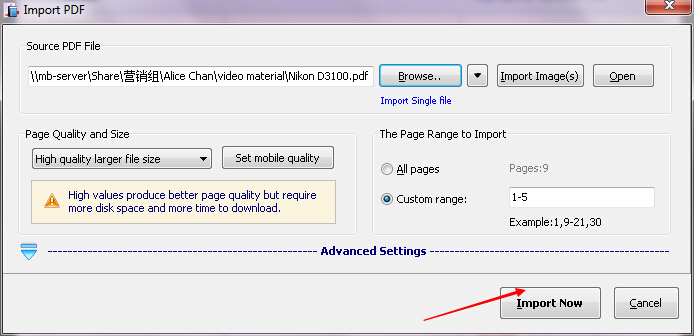
Step 4: Click the "View" tab and choose the "Page Manager".
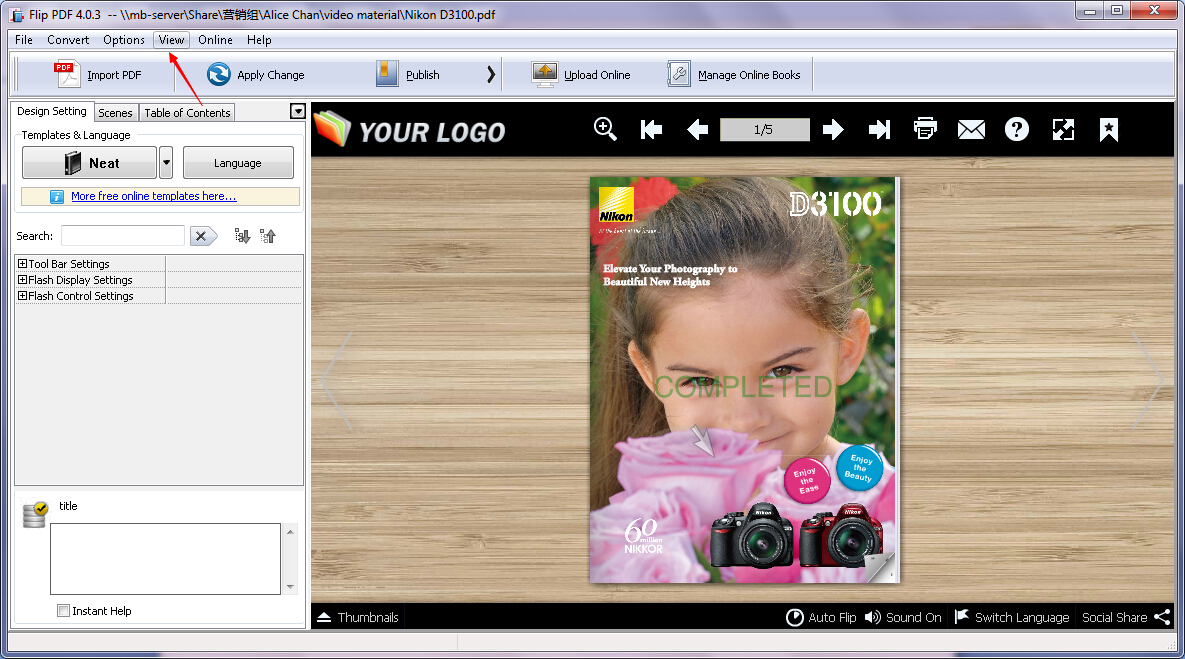
Step 5: Click the "Add new page" button or "Delete selected page" button to insert your chosen PDF page or delete the selected PDF page.
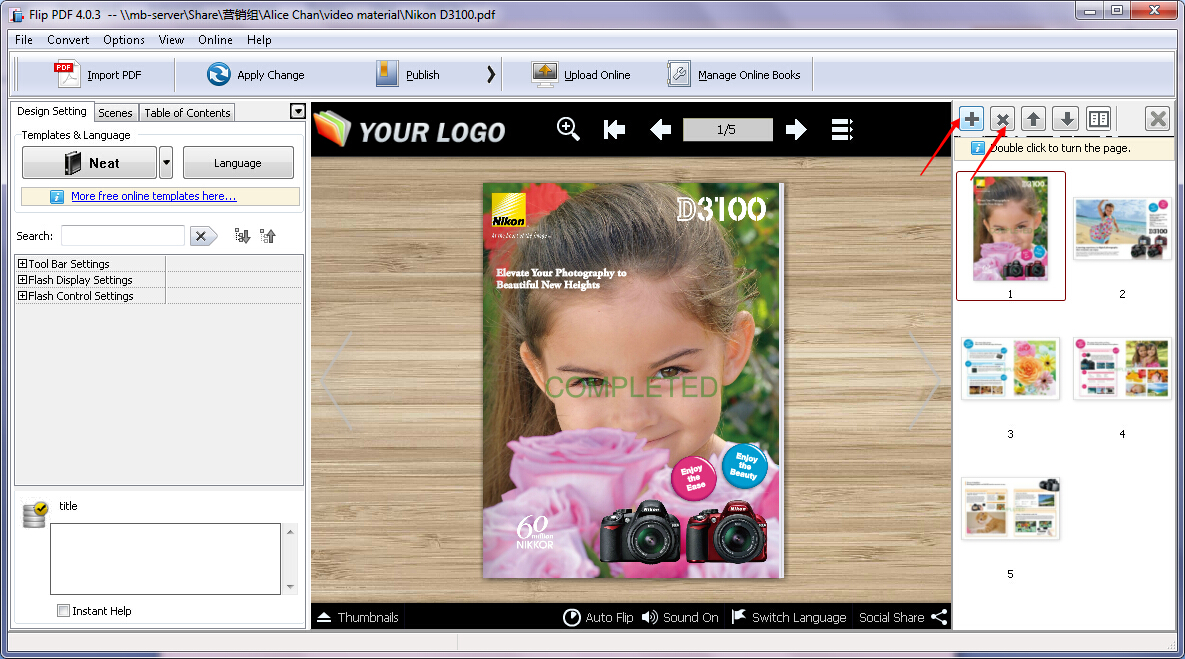
Step 6: Click the "Apply Change" button to apply the settings.
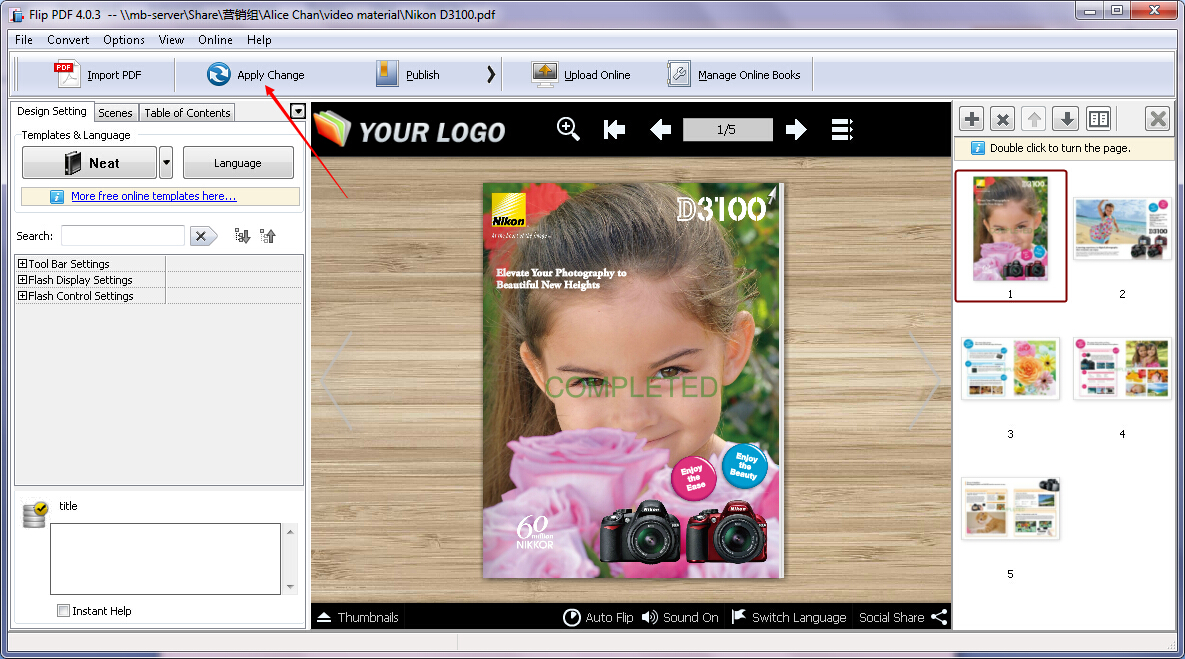
Step 7: Click the "Publish" button to publish your created flipbook.
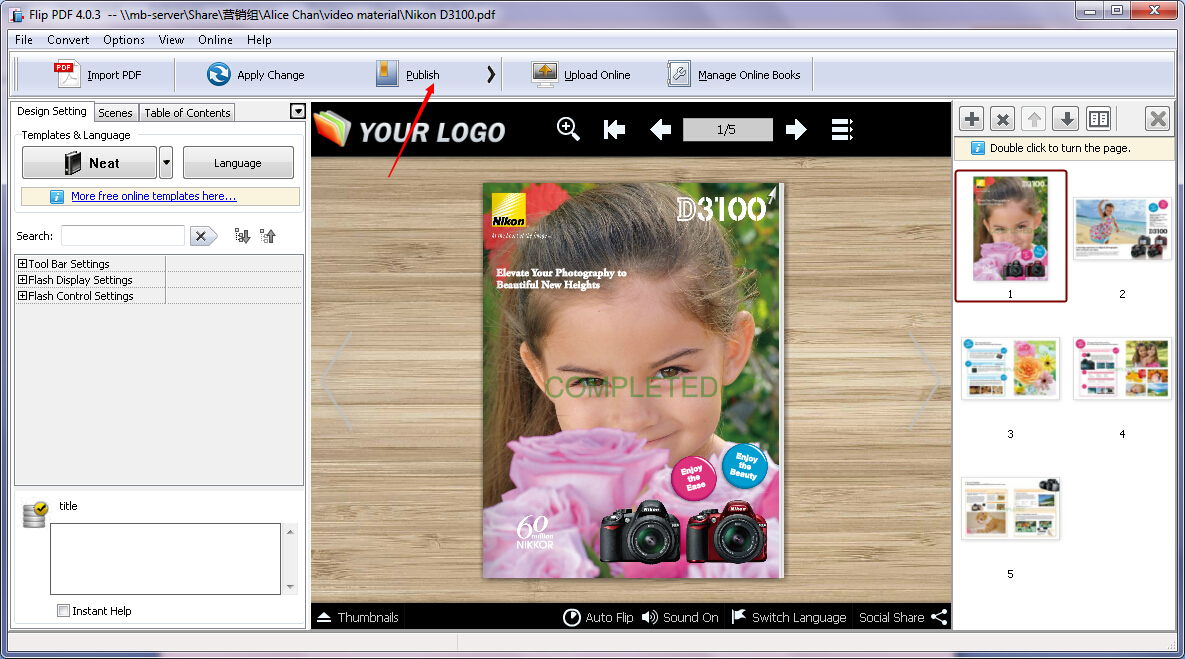
Related products
- A-PDF Merger - Combine two or more image files or Acrobat PDF files into a single PDF document
- A-PDF Split - Split any Acrobat PDF file into separate pdf files base on page, bookmark and more
- A-PDF Page Turner - Convert PDF files to flash books with page flipping effect both online and offline.
We always like improving our products based on your suggestions. Please send your feedback (or ask questions) to us in the contact page.
 Follow us
Follow us  Newsletter
Newsletter