
How to create an Excel Spreadsheet from a PDF File by using A-PDF to Excel?
Question
There is some important data in my PDF file and I want to extract the data and put it into an MS Office Excel spreadsheet. How can I do that with A-PDF to Excel?
Solution
It is very easy to create an Excel spreadsheet from a PDF file with the help of A-PDF to Excel. With just a couple of clicks, you can then extract the data from the PDF file and save it as an Office Excel spreadsheet. Below I will show you how to do this step by step:
Step 1: Add PDF File
After you start A-PDF to Excel, click "Open a PDF file" to browse PDF files in your computer and open the one whose data you want to extract.
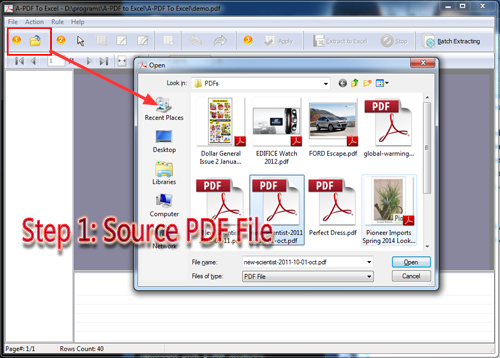
Step 2: Add Table & Draw Vertical Lines
Click "Add a table to PDF" to draw a table to cover the data and content you want to extract. And then click "Draw vertical lines to table" to decide how the table is divided; you can divide the table in columns according to how the data lies.
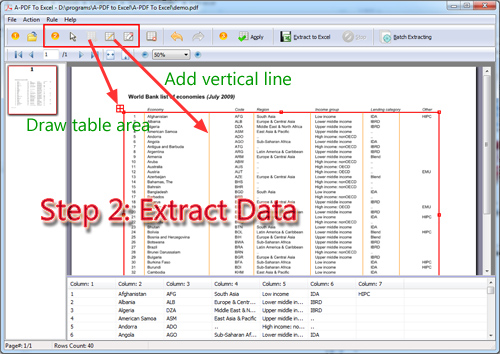
Step 3: Apply Table Settings to Other Pages
Click the "Apply" button to apply the table settings to other pages. You can decide to apply settings to all pages, even pages only, odd pages only, landscape pages only or portrait pages only.
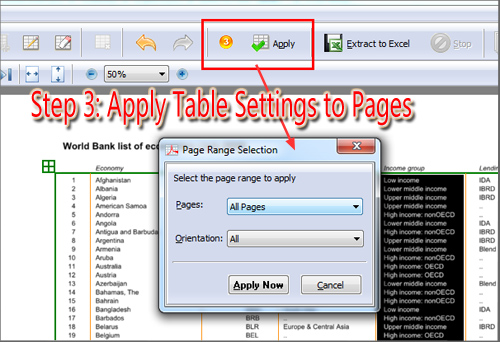
Step 4: Extract to Excel
At last, click the "Extract to Excel" button to extract the data from PDF pages and save it in an Excel file.
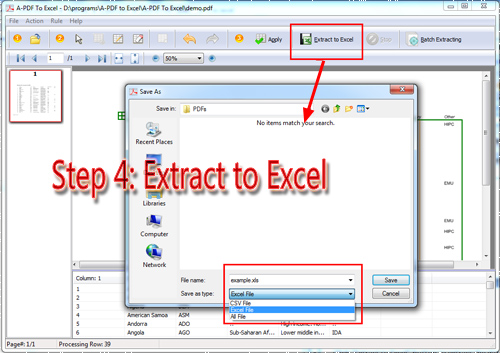
Related products
- A-PDF Word to PDF - Batch convert MS Word file into professional-quality PDF documents
- A-PDF PPT to PDF - Batch convert MS Powerpoint file into professional-quality PDF documents
- A-PDF Excel to PDF - Batch convert MS Excel file into professional-quality PDF documents
We always like improving our products based on your suggestions. Please send your feedback (or ask questions) to us in the contact page.
 Follow us
Follow us  Newsletter
Newsletter