
How to create and install a flipbook screen saver into your desktop?
Question
Solution
As it is known to us all, A-PDF FlipBook Creator enables users to create flipbook from PDF document. Users can embed the created flipbook on any website or blog easily with A-PDF FlipBook Creator. Moreover, A-PDF FlipBook Creator is powerful software allowing you to use the flipbook as screen wallpaper. That is to say, you are able to create and install a screen saver into your desktop.
Just do as follows:
Step 1: Launch the program and click "Create New" to enter into the Import Interface.
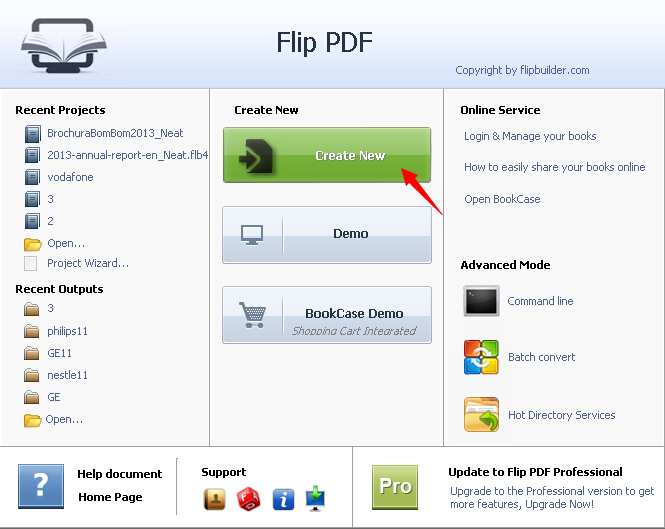
Step 2: Click the "Browse" button to choose PDF in the Import Interface.
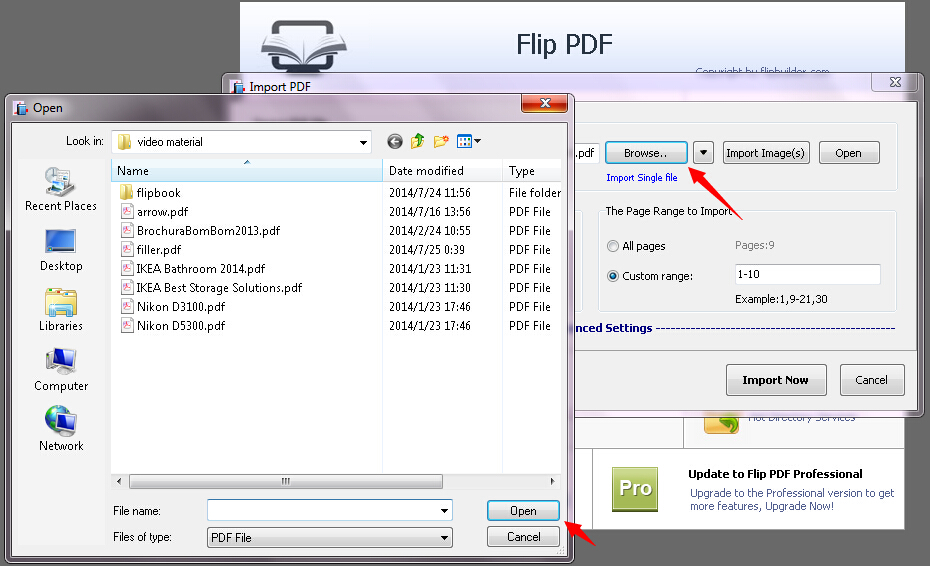
Step 3: Click "Import Now" to enter into Template Design Interface, and then choose template and other settings.
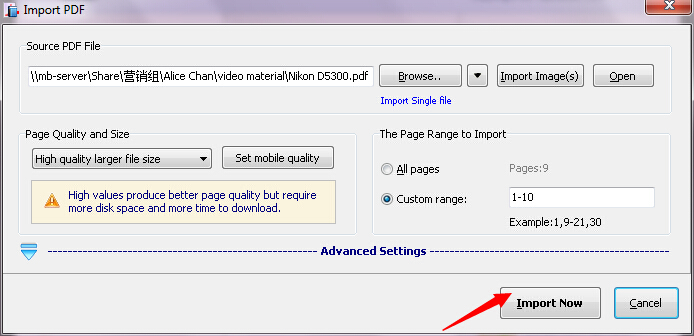
Step 4: Click "Apply Change" to save the settings.
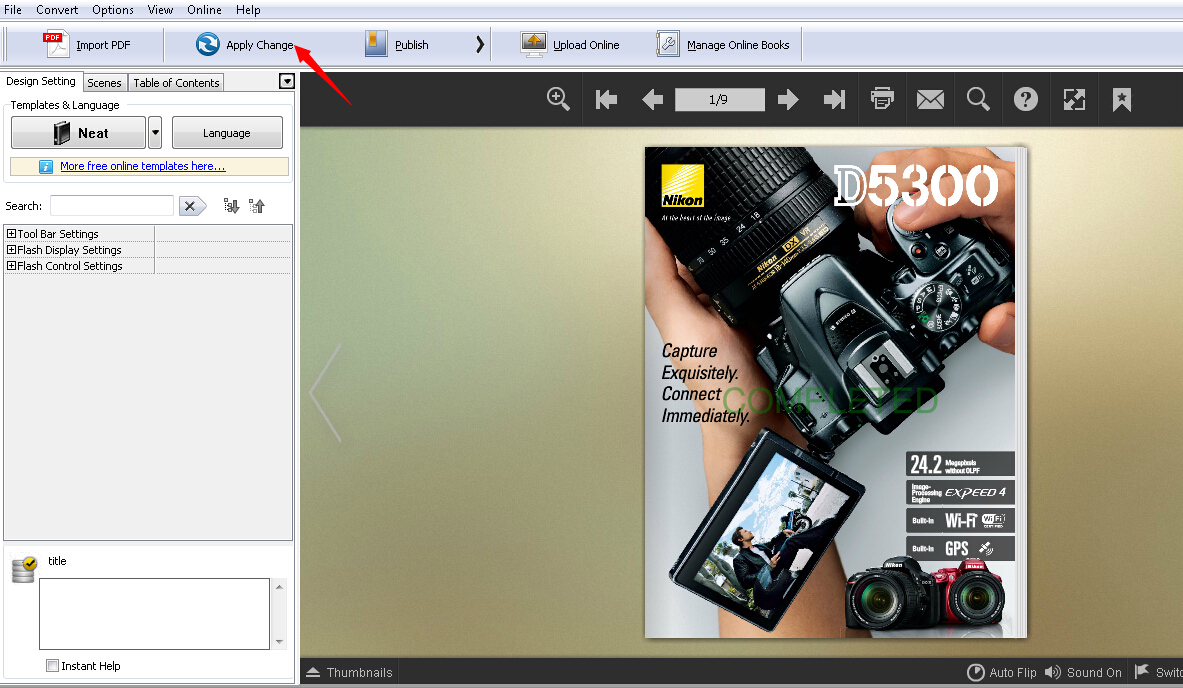
Step 5: Click the "Publish" button and then choose to publish to screen saver.
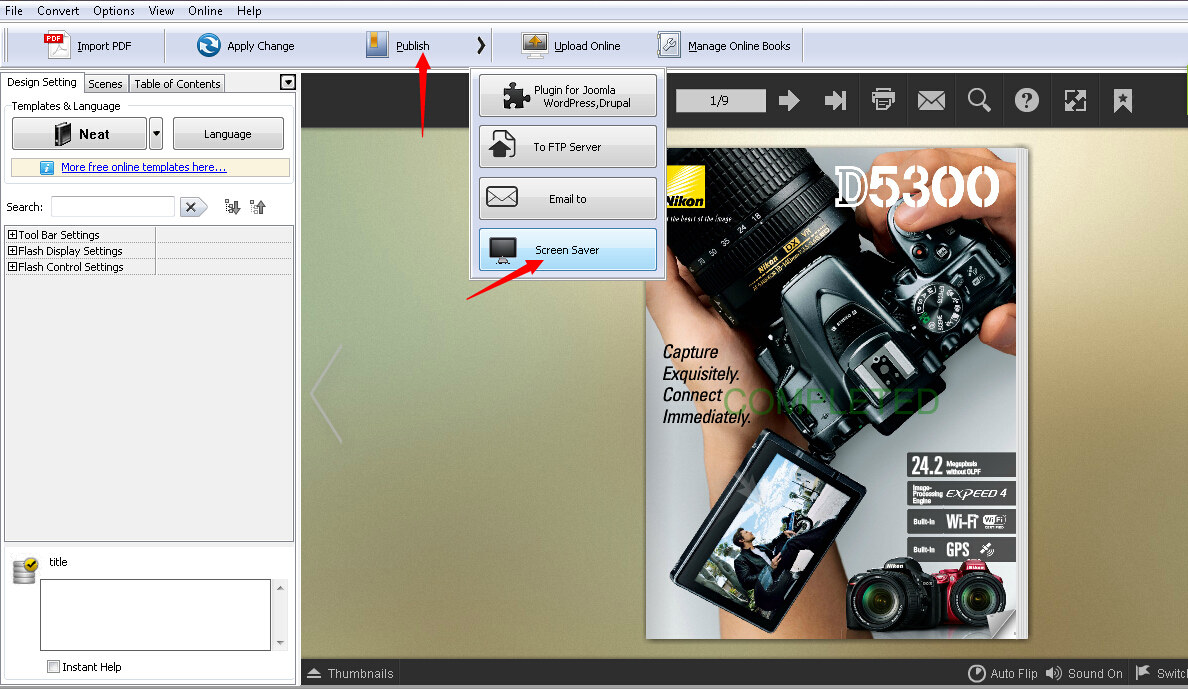
Step 6: Click the "Browse" button to choose the path and rename the screen saver after the "Output to ScreenSaver" pops up.
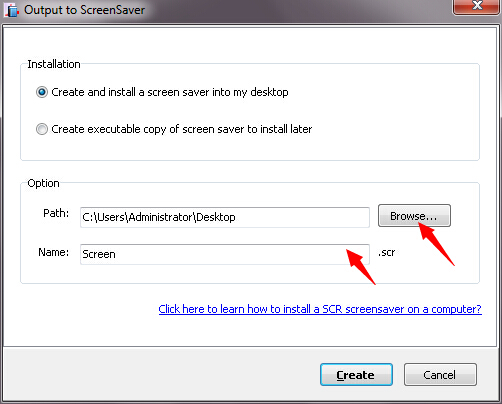
Step 7: Click the "Create" button to create the screen saver. You can install the screen saver right now or later.
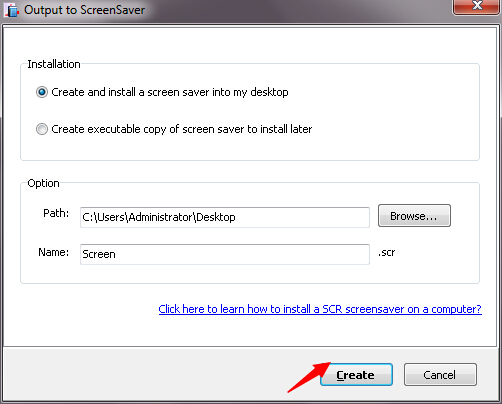
Related products
- A-PDF Word to PDF - Batch convert MS Word file into professional-quality PDF documents
- A-PDF PPT to PDF - Batch convert MS Powerpoint file into professional-quality PDF documents
- A-PDF Excel to PDF - Batch convert MS Excel file into professional-quality PDF documents
We always like improving our products based on your suggestions. Please send your feedback (or ask questions) to us in the contact page.
 Follow us
Follow us  Newsletter
Newsletter