
How to insert and delete pages in large PDF document?
Question
What is a good tool to insert and delete pages in large PDF document?
Solution
You can use A-PDF Page Master (free download here) to insert and delete pages in large PDF document with only four steps:
- Click "File->Open" to add your large PDF document, the pages will be listed as thumbnails below;
- Find the position you want to insert pages:
If the page you want to insert is from other PDF file, you can click "File->Merge File...", choose file and "Position" as you want, then the pages will be inserted in your wanted place;
Or if the page you want to insert is just from the current file, you can choose it then right click "Paste to..." to define the position as you want;
Or even you can directly insert new blank page: click "Pages->Insert" then choose blank pages number, size, position and other features for new inserting; - Find the page you want to delete, then right click "Delete", then the page will be deleted ASAP, you can also delete many pages at the same time;
- Click "File->Save/ Save As" to save changed page as new PDF file.
Video Tutorial
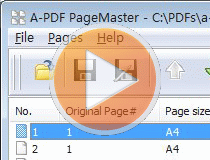 |
Two Image Tutorials
- Reorder PDF pages with cancel function
- Organize pages in PDF files
- Move pages to right order in PDFs
- Change page sequence of large PDF
- Clockwise rotate pages in PDF files
- Change page size in PDF documents
- Merge PDF files then resize pages
- Convert images contain scan files to PDF
- Unlock secured PDF
- Secure PDF with passwords or restrictions
- Protect a PDF File with password
- Scan to PDF and mail it subsequently
- Remove restrictions from encrypted PDF
- Convert scan files to Acrobat PDF
- Protect PDF files or remove restrictions
- Convert Image to PDF
- How to Extract JPEG Image File from PDF files
More Related Q&A
TOP Q&A
Related products
- A-PDF Merger - Combine two or more image files or Acrobat PDF files into a single PDF document
- A-PDF Split - Split any Acrobat PDF file into separate pdf files base on page, bookmark and more
- A-PDF Page Cut - break PDF document Pages into smaller pages
- A-PDF Page Crop - crop or removes the white margins (space) of PDF pages
We always like improving our products based on your suggestions. Please send your feedback (or ask questions) to us in the contact page.
 Follow us
Follow us  Newsletter
Newsletter